This document describes how to recover a password or to restore thedefault settings on various Cisco Aironet Wireless LAN (WLAN) equipment.Note: Unlike other Cisco platforms, the Aironet hardware and software donot allow password recovery. You must instead return the equipment to itsdefault state, from which it can be reconfigured.Note: If you use a newer model access point (AP) (such as 1260, 3500, 1600,2600, 3600, 1700, 2700, 3700, 1830, or 1850 Series), see the.There are no specific requirements for this document.Refer tofor more information on documentconventions.There are two operating systems (OSs) that are currently in use onAironet APs. The OS on which a unit runs determines which procedure to use forpassword recovery.The VxWorks OS runs on:.Aironet 340 series APs.Some Aironet 350 series APs.Some Aironet 1200 series APs, which are also known as AP1220Note: The GUI for VxWorks has yellow bands with black and red text. TheCisco logo is in the upper right corner of the page.The Cisco IOS? Software OS runs on:.Aironet 1100 series APs.Some Aironet 1200 series APs, which are also known as AP1230.Some Aironet 350 series APsNote: The GUI for Cisco IOS Software is predominantly green and gray withblack and blue text. The Cisco logo is in the upper left corner of the page.The procedure to reset the AP configuration under VxWorks changed withversion 11.07.In all versions of the AP software, you must first connect to the APin order to perform the recovery. Then perform the steps to reset the unit.Complete the steps in this section in order to connect to theAP.Note: The AP 1100 does not have a console port, so these instructions donot apply.
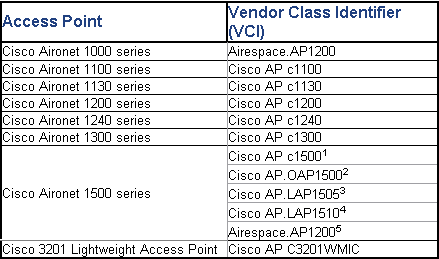
If you cannot obtain Telnet or browser access, you must reset theunit to factory defaults and completely reconfigure the unit again.Note: For APs that have a console port, you can use the console port inorder to do password recovery. Use a console cable to connect to the consoleport. Other cables, such as straight-through, do not work on the consoleport.Use a straight-through cable with 9-pin male to 9-pin femaleconnectors in order to connect the COM 1 or COM 2 port on your computer to theRS-232 port on the AP.On 1200 series AP models, the console port is an RJ-45 connector,and you can use the same console cable that is used for Cisco routers andswitches. For more information, refer to the.Open a terminal-emulation program on your computer.Note: These instructions describe Microsoft HyperTeminal. Otherprograms are similar.Enter a name in the Connection Description window.Select an icon for the connection.Click OK.In the Connect To window, use the Connect using pull-down menu inorder to choose the port where the cable is connected.Click OK.In the Port Settings window, make these selections:.Bits per second (baud): 9600.Data bits: 8.Parity: None.Stop bits: 1.Flow Control: None.Click OK.Press Enter.If you forget the password that allows you to configure the AP, youmust reset the entire configuration to the factory default. Use these steps inorder to reset the AP configuration and assign a new password.Complete these steps in order to reset the AP configuration:.When the power is on, press and hold the resetbutton.Unplug the power, and continue to hold the reset button for 5 -10seconds.Plug in the power as you continue to hold the reset thebutton.Release the reset button.This procedure applies to almost all models of APs and bridges.Note: These steps do not recover a password. When you complete these steps,you delete the current configuration and return AP settings to the factorydefaults.
You also preserve the Installation Key, without which the AP does notfunction.The steps that you use to reset the AP depend on the version of theboot block of the AP. Use these steps in order to find out which boot blockversion is on your AP. Then use the appropriate instructions foror.When the Summary Status screen appears, reboot the AP. In order toreboot, you can unplug and then replug the power connector or pressCTRL-X.As the AP reboots, the introductory system information appears.
Theboot block version appears in the third line of this text and is labeledBootstrap Ver. If your boot block version is1.01, your introductory text looks like this: System ID: 4DMotherboard: MPC860 50MHz, 2048KB FLASH, 16384KB DRAM, Revision 20Bootstrap Ver.


Cisco Air Ap1242ag A K9
Attention, Internet Explorer UserAnnouncement: Jive has discontinued support for Internet Explorer 7 and below.In order to provide the best platform for continued innovation, Jive no longer supports Internet Explorer 7.Jive will not function with this version of Internet Explorer. Please consider upgrading to Internet Explorer 8, 9, or 10, or trying another browser such as Firefox, Safari, or Google Chrome.(Please remember to honor your company's IT policies before installing new software!).